Compress Images Online
 Upload images to compress
Upload images to compress
What sets ImageImprover Apart
- Hybrid multi-algorithm uses the optimal method for every image format
- Up to 90% file size reduction with no visible quality loss
- Adjustable quality settings for full control
- Real-time before/after image preview
- Supports all modern web formats in one place (JPG, PNG, WebP, AVIF, SVG)
- One-click conversion to next-gen formats
- Batch processing for up to 50 images
- Secure: all files are deleted immediately after processing
What is Image Compression
Simply put, the main goal of image compressor is to reduce image size without visible differences in quality. Technically speaking, image compression means encoding the digital information that describes each pixel (color values, pixels position, brightness levels, metadata) in the image using fewer data than the original file contains.
You need to find the sweet spot between file size and visual quality. More compression means smaller file size but lower image quality, and vice versa. That's why we developed a convenient quality slider that dynamically displays image quality changes as you adjust the compression level.
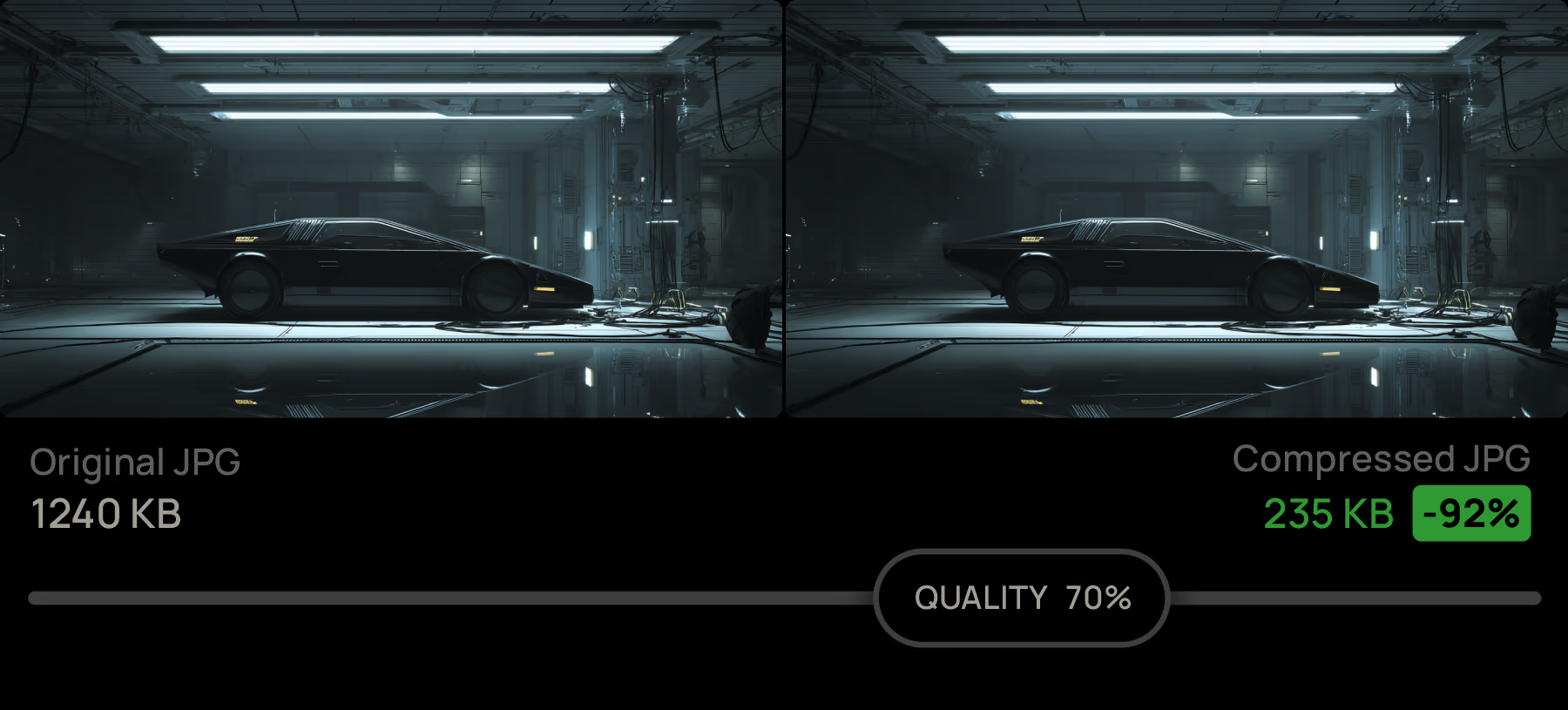
There are two main compression types:
1. Lossy Compression
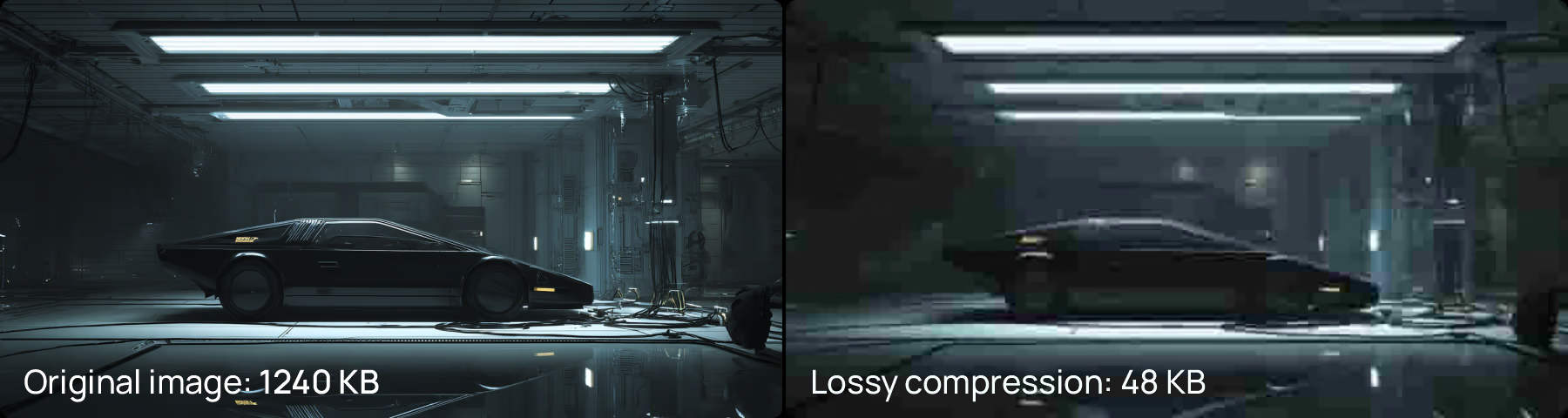
Lossy compression - removes some image data that your eye is less likely to notice. Compressing algorythm might detect "these 4 similar shades of blue are close enough - so let's just call them all the same blue". Do not overcompress images to maintain good visual quality (see the overcompressed example).
2. Lossless Compression
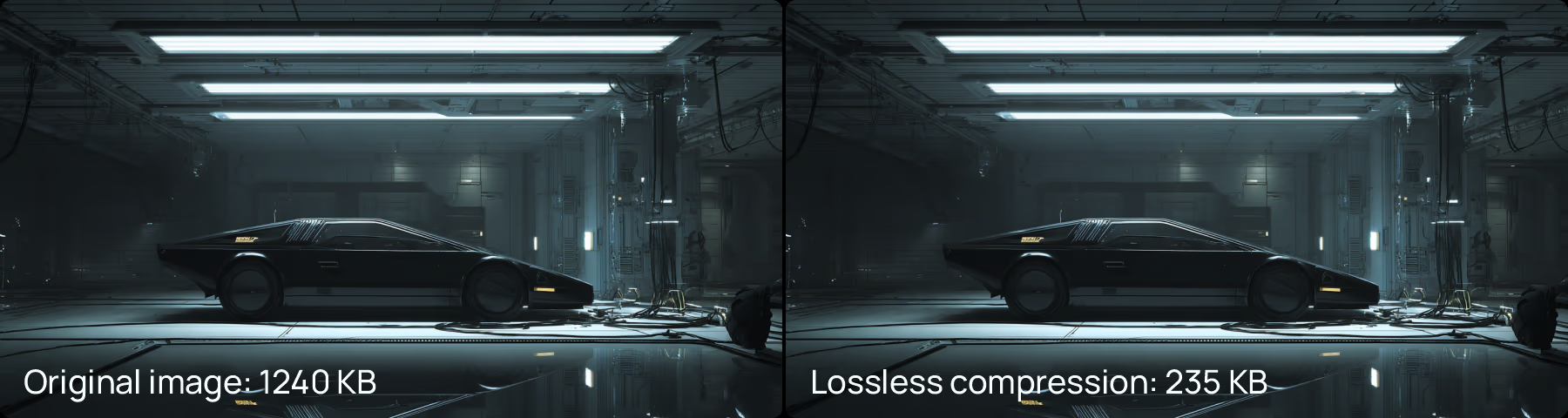
Lossless image compression – shrinks the file without removing any data and losing quality or details. PNG format support only lossless compression - spotting patterns and storing repeated parts more efficiently. The algorythm might notice "pixels 1-50 are all the same blue" and store that once instead of 50 times resulting less data, same quality.
Why you need to compress images
- Faster website or mobile app loads quicker on slower connections
- Better user experience and reduced bounce rates
- Boost your technical SEO - faster sites rank higher in search engines
- Less image data to store, less server or storage space you need to pay for
- Essential for performance tools - Google Lighthouse flag uncompressed images
- Reduced bandwidth usage – Lowers hosting and data transfer costs
Why you need optimize images for web and mobile apps?
- It's simple — a fast-loading website or app improves the user experience. People will enjoy using your site or app more, bounce rates will drop, and both time on site and pages viewed will increase. 53% of mobile users leave if a page takes more than 3 seconds to load.
- More than 70% of web traffic now comes from mobile devices.
- In the mobile-first era, 75% of users are still on 2G or 3G networks. That’s why your website or app needs to load as fast as possible.
- On average, images make up 50–70% of a webpage’s total size. Now imagine your page is 5 MB, and images account for half of that. Saving 1–2 MB with simple image compression sounds like a pretty good idea, right?
Image compression for SEO
- The #1 SEO tip you'll find in almost every blog, tool, or Youtube is simple: compress your images, use the right dimensions, and switch to modern formats like WebP or AVIF
- Faster sites rank higher. Better Core Web Vitals (LCP, FID, and CLS) results better website rankings
- 1 second delay = 7% drop in conversions
- Optimizing images and next-gen formats can improve load times by up to 80%
How to compress image online
1. Upload images
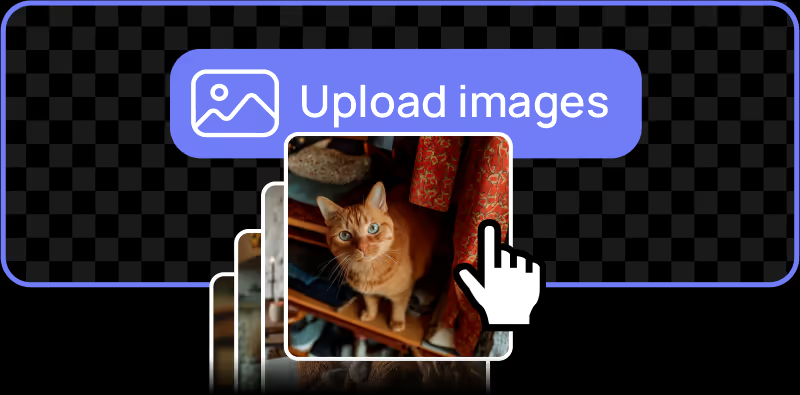
Upload up to 50 files manually, drag and drop them, or simply copy and paste. Image Improver supports all modern web formats: JPEG/JPG, PNG, WebP, AVIF, and SVG
2. Compare & Adjust
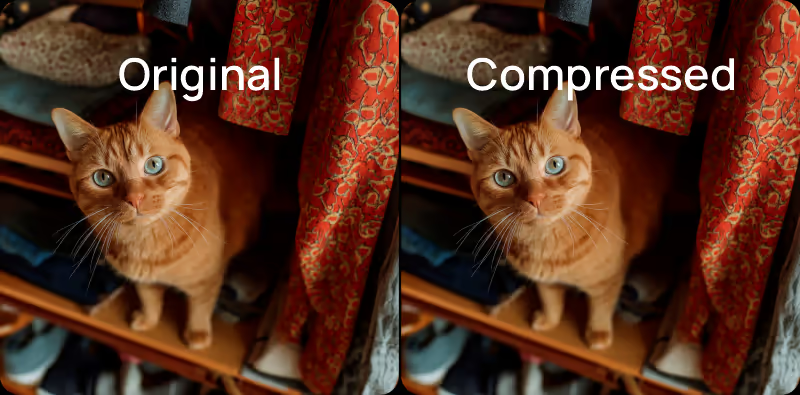
Use the quality slider and the before/after image preview to find the perfect balance between file size and image quality. Want to switch to a next-gen format like WebP or AVIF? You can convert your image with just one click.
3. Download images
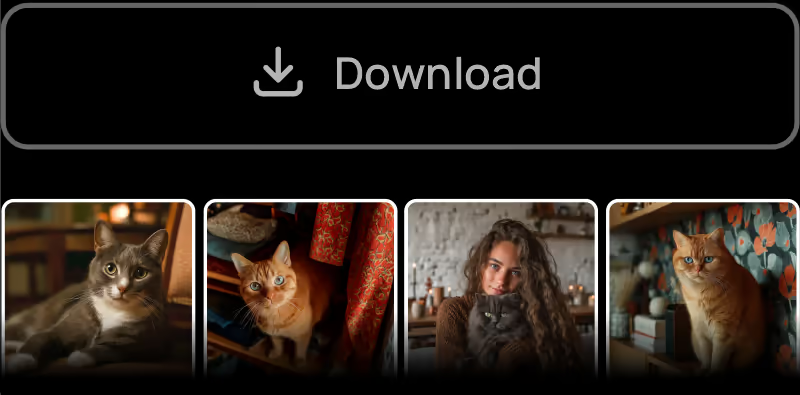
Once you're happy with the image settings, download them one by one or click the “Download All” button to get a ZIP archive of all your images.